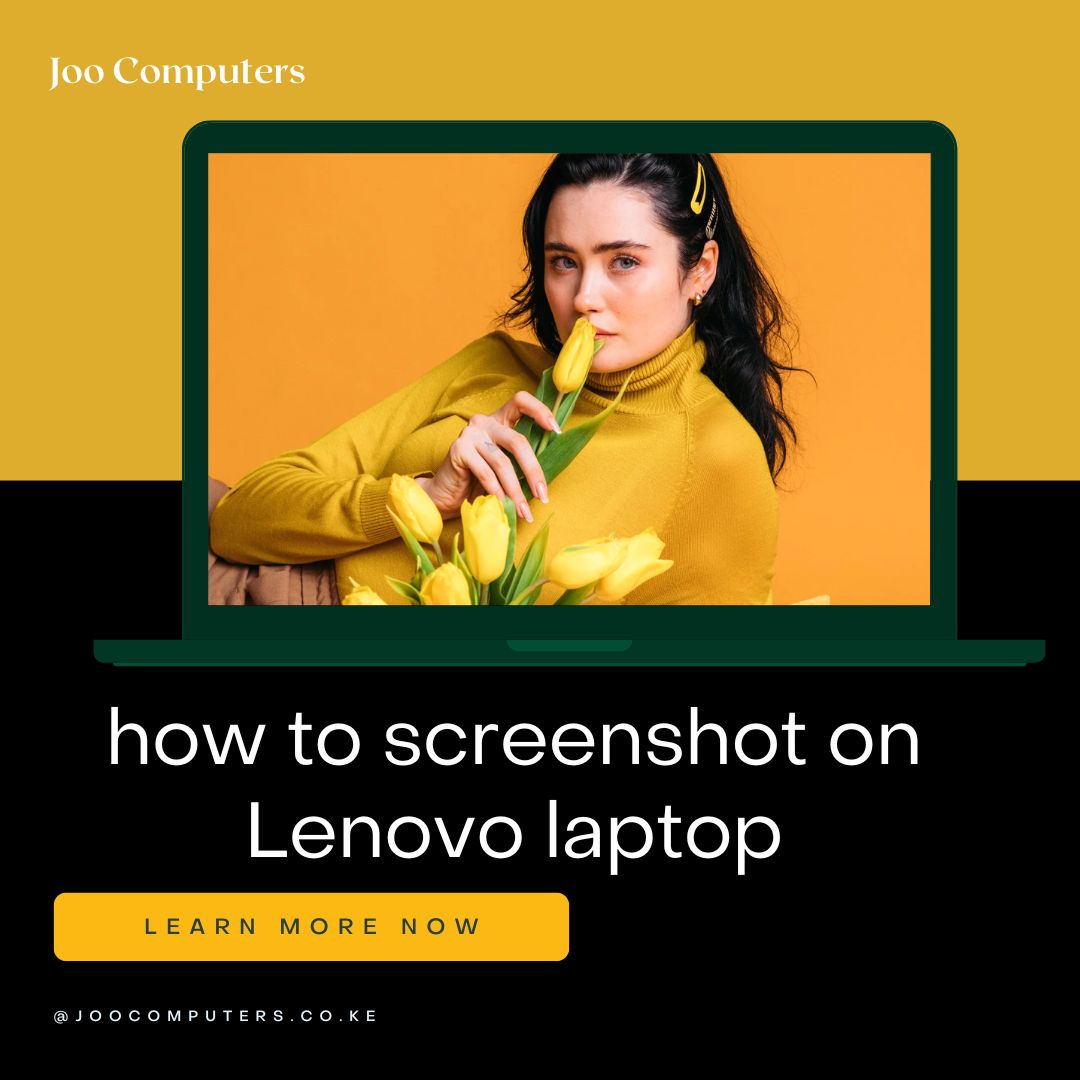Table of Contents
- Introduction
- Saving and Sharing Screenshots from Your Lenovo Device
- How to Screenshot a Specific Area on Your Lenovo Laptop
- Taking Screenshots on Lenovo Laptops with the Game Bar
- Mastering the Snipping Tool for Screenshots on Your Lenovo
- Lenovo Laptop Screenshot Shortcuts: A Comprehensive Guide
- How to Screenshot on a Lenovo Laptop Using the Print Screen Key
- Q&A
- Conclusion
Lenovo screenshot: Easy as 1, 2, 3.
Introduction
Taking a screenshot on a Lenovo laptop is easy and can be done in a few simple ways, depending on your operating system (Windows or Chrome OS). This guide will show you how.
Screenshots from Your Lenovo Device
Saving and Sharing Screenshots from Your Lenovo Device
Taking screenshots is a super handy skill, whether you’re trying to share a funny meme with a friend, document a problem for tech support, or just quickly grab a piece of information from a webpage. Luckily, Lenovo laptops, like most Windows machines, make this process incredibly easy. There are a few different ways to do it, and finding the method that best suits your workflow is key.
The most common method involves using a simple keyboard shortcut. This is generally the quickest and most efficient way to capture what’s on your screen. All you need to do is press the “Print Screen” key (often abbreviated as “PrtScn” or “Print Scrn”) located on your keyboard. You’ll usually find it near the top right, often nestled amongst the function keys (F1-F12). Now, here’s the thing: pressing “Print Screen” alone doesn’t actually save the image to a file. Instead, it copies the screenshot to your clipboard. Think of it like copying text – you need to paste it somewhere to actually see it.
To paste your screenshot, open an image editing program like Paint (a simple program included with Windows) or even Microsoft Word. Once the program is open, simply press “Ctrl + V” (or right-click and select “Paste”). Your screenshot will appear, ready for editing or saving. From there, you can save the image in a format like JPEG or PNG, choosing a location on your hard drive to store it. This is a great method for quick, simple screenshots.
However, what if you only need a portion of the screen? That’s where the “Snipping Tool” comes in. This built-in Windows application allows you to select a specific area of your screen to capture. You can find it by searching for “Snipping Tool” in the Windows search bar. Once opened, you’ll have several options: free-form snips, rectangular snips, window snips, and full-screen snips. Choose the option that best suits your needs, then drag your cursor to select the area you want to capture. The Snipping Tool will then automatically save your snip as an image file, allowing you to easily share it or save it to your computer.
Furthermore, for those who prefer a more modern approach, Windows 10 and 11 offer a built-in “Snip & Sketch” tool. This tool offers similar functionality to the Snipping Tool but with a few extra features, such as the ability to annotate your screenshots with pens, highlighters, and erasers. You can access it by pressing the Windows key + Shift + S. This will darken your screen slightly and allow you to select the area you want to capture. The screenshot will then be automatically copied to your clipboard, or you can choose to save it directly. This is a particularly useful tool if you need to quickly highlight specific elements within a screenshot.
Once you’ve captured your screenshot using any of these methods, sharing it is a breeze. You can simply attach it to an email, upload it to a cloud storage service like Google Drive or Dropbox, or share it directly through messaging apps like WhatsApp or Messenger. The ease of sharing is a testament to how seamlessly integrated screenshot functionality is within the Lenovo laptop experience. So, whether you’re a seasoned tech user or a complete beginner, taking and sharing screenshots on your Lenovo laptop is a straightforward process, making it a valuable tool for everyday tasks and communication.
How to Screenshot a Specific Area on Your Lenovo Laptop
Taking screenshots is a fundamental part of using a computer, whether you’re grabbing a quick image of an error message, saving a recipe from a website, or sharing a funny meme with a friend. Lenovo laptops, like most Windows machines, offer several ways to capture screenshots, but sometimes you only need a specific portion of the screen. This is where selecting a specific area comes in handy, avoiding unnecessary clutter in your screenshot. Let’s explore how to do just that on your Lenovo laptop.
The simplest method involves using the Snipping Tool, a built-in Windows application. To access it, you can simply type “Snipping Tool” into the Windows search bar located next to the Start button. Once you’ve launched the application, you’ll see a few options. Crucially, you’ll see a dropdown menu that allows you to choose the type of snip you want to take. Instead of a full-screen capture, select “Rectangular Snip.” This option lets you drag your cursor to create a rectangle around the precise area you want to capture.
Now, here’s where the magic happens. After selecting “Rectangular Snip,” your cursor will change to a crosshair. Click and hold your left mouse button at one corner of the area you want to capture. Then, drag your cursor to the opposite corner, creating a rectangle that encompasses your desired section. As you drag, you’ll see the rectangle highlight the area that will be included in your screenshot. Once you’ve selected the perfect area, release the mouse button. Your screenshot will automatically be captured and opened in the Snipping Tool window. From there, you can save it, copy it to your clipboard, or even make quick edits like highlighting or adding text.
Furthermore, if you prefer a keyboard shortcut, there’s a slightly more advanced method using the Print Screen key (often abbreviated as PrtScn or Print Scrn) in conjunction with another key. However, this method doesn’t directly allow for selecting a specific area; it captures the entire screen. Therefore, it’s less efficient for our purpose. While you can subsequently crop the image in an image editor, this adds an extra step. The Snipping Tool offers a more streamlined and direct approach for capturing only the necessary part of your screen.
In addition to the Snipping Tool, Windows 10 and 11 also offer the “Snip & Sketch” app, which provides similar functionality with a slightly more modern interface. You can find this by searching for it in the Windows search bar, just like the Snipping Tool. It offers the same rectangular snip option, allowing you to select a specific area with the same drag-and-drop method. The advantage of Snip & Sketch is its ability to annotate the screenshot directly within the application, making it a powerful tool for quick feedback or explanations. Ultimately, both the Snipping Tool and Snip & Sketch serve the same purpose effectively.
So, whether you prefer the simplicity of the Snipping Tool or the added features of Snip & Sketch, selecting a specific area for your screenshot on your Lenovo laptop is straightforward. Choose the method that best suits your workflow and start capturing precisely what you need, saving time and effort in the process. Remember, mastering these simple techniques can significantly improve your efficiency when working on your Lenovo laptop.
Taking Screenshots on Lenovo Laptops with the Game Bar
Taking screenshots is a fundamental part of using a computer, whether you’re grabbing a quick image of an error message, sharing a funny meme, or documenting a project. Lenovo laptops, like many Windows machines, offer several ways to capture screenshots, but one particularly handy method utilizes the built-in Xbox Game Bar. This tool, initially designed for gamers, provides a surprisingly versatile and easy-to-use screenshot function that’s perfect for everyday use. Let’s explore how to harness its power.
First, you’ll need to make sure the Game Bar is enabled. This is usually enabled by default on newer Lenovo laptops, but it’s worth checking. To do this, press the Windows key + I to open the Settings app. Then, navigate to “Gaming” and select “Xbox Game Bar.” Here, you can toggle the Game Bar on or off. If it’s already on, you can customize its settings, such as choosing which keys activate it. For example, you might prefer to use a different key combination than the default.
Now, let’s get to the actual screenshotting. The simplest way to take a screenshot using the Game Bar is to press the Windows key + Alt + G. This will instantly capture the last few seconds of your screen activity as a short video clip. This is great for capturing quick tutorials or demonstrating a process, but if you just need a still image, don’t worry, there’s a solution for that too.
Alternatively, to capture a single screenshot, press the Windows key + Alt + Print Screen. This will take a screenshot of your entire screen and save it to your “Captures” folder, which is usually located in your “Videos” folder. This is a quick and efficient way to grab a full-screen image. However, what if you only need a screenshot of a specific window or application? The Game Bar handles this with ease as well.
To capture a screenshot of a specific window, simply open the window you want to capture, then press the Windows key + Alt + Print Screen. The Game Bar intelligently identifies the active window and captures only that, saving you the trouble of cropping later. This is particularly useful when you’re working with multiple applications and only need a snapshot of one.
Once you’ve taken your screenshots, you can easily access them. As mentioned, they’re saved in the “Captures” folder within your “Videos” folder. From there, you can easily share them via email, upload them to social media, or use them in any other way you see fit. You can also customize the location where your screenshots are saved within the Game Bar settings if you prefer a different folder.
In short, the Xbox Game Bar offers a surprisingly intuitive and versatile way to take screenshots on your Lenovo laptop. Whether you need a full-screen capture, a snapshot of a specific window, or even a short video clip, the Game Bar provides a simple and efficient solution. So, next time you need to capture something on your screen, give the Game Bar a try – you might just find it becomes your go-to method for taking screenshots. It’s a hidden gem that makes a frequently used function much easier and more efficient.
Mastering the Snipping Tool for Screenshots on Your Lenovo
Mastering the Snipping Tool for Screenshots on Your Lenovo
Taking screenshots is a fundamental part of using a computer, whether you’re troubleshooting a problem, sharing a funny meme, or documenting your work. And while there are several ways to grab a screenshot on your Lenovo laptop, the Snipping Tool offers a level of control and flexibility that makes it a truly valuable asset. Let’s explore how to use it effectively.
First, you’ll need to locate the Snipping Tool. The easiest way is to simply type “Snipping Tool” into the Windows search bar – that little magnifying glass icon usually found on your taskbar. Once you’ve found it, click to open the application. You’ll be greeted with a simple interface, but don’t let that fool you; it packs a surprising amount of power.
Now, the key to using the Snipping Tool lies in understanding its different modes. You’ll see a dropdown menu labeled “Mode.” This is where you choose the type of screenshot you want to take. The first option, “Free-form Snip,” lets you draw a freehand shape around the area you want to capture. This is perfect for grabbing irregularly shaped sections of the screen, like a specific element within a complex image. Next, you have “Rectangular Snip,” which is probably the most commonly used option. This allows you to select a rectangular area by dragging your cursor across the screen. It’s ideal for capturing windows, text blocks, or any other rectangular section.
Following the rectangular snip is the “Window Snip.” This is incredibly handy if you want to capture the contents of a specific open window. Simply click the window you want to capture, and the Snipping Tool will automatically take a screenshot of it. Finally, there’s the “Full-screen Snip,” which, as the name suggests, captures your entire screen in one go. This is the quickest option if you need a complete image of everything on your display.
Once you’ve selected your desired mode, simply click the “New” button. Your cursor will change, allowing you to select the area you want to capture. After you’ve made your selection, the screenshot will appear in a new window. From here, you can annotate your screenshot using the built-in tools. You can highlight important information, add text, or even draw freehand shapes to emphasize specific points. This is particularly useful for creating tutorials or explaining complex processes.
After you’ve made your edits, you can save your screenshot. Click the “File” menu, then select “Save As.” Choose a location to save your screenshot and select a file type, such as PNG or JPG. PNG is generally preferred for screenshots as it supports transparency, which can be useful if you’ve used the annotation tools.
In short, the Snipping Tool is a powerful and versatile tool for taking screenshots on your Lenovo laptop. Its various modes cater to different needs, and the annotation features allow you to further refine your screenshots. So, next time you need to capture a portion of your screen, remember the Snipping Tool – it’s a simple yet effective way to get the job done. Give it a try; you might be surprised at how much you use it once you get the hang of it. And remember, mastering the Snipping Tool is just one step towards truly mastering your Lenovo laptop.
Lenovo Laptop Screenshot Shortcuts: A Comprehensive Guide
Taking screenshots is a fundamental part of using any computer, and Lenovo laptops, like most others, offer several convenient ways to capture what’s on your screen. Whether you need to quickly grab a snippet of a webpage, share a funny meme with a friend, or document a troubleshooting step, knowing the right shortcuts can save you a lot of time and effort. Let’s explore the various methods available to you on your Lenovo laptop.
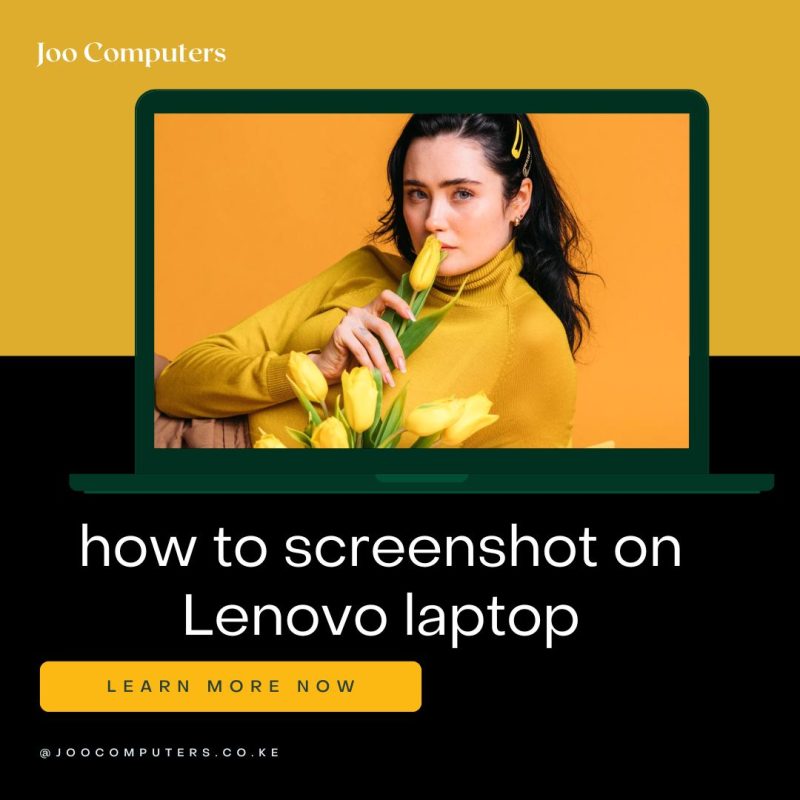
The most straightforward method, and arguably the most popular, is using the Print Screen key. Located usually in the upper right-hand corner of your keyboard, this key, often abbreviated as “PrtScn,” “Print Scr,” or even just “PrtSc,” is your go-to for a full-screen screenshot. Simply press this key, and a copy of your entire screen is saved to your clipboard. From there, you can paste it into any image editor, like Paint or Photoshop, or even directly into a document or email. This is a quick and easy method, perfect for those times when you need a snapshot of everything on your screen.
However, what if you only need a screenshot of a specific window or application? This is where the “Alt + Print Screen” shortcut comes in handy. Holding down the “Alt” key while pressing “Print Screen” captures only the active window – the one currently in focus. This is incredibly useful for isolating specific information without the clutter of other open programs. For example, if you’re having trouble with a particular application and need to share a screenshot with tech support, this method ensures you only send the relevant portion of your screen.
Furthermore, Lenovo laptops often integrate additional screenshot functionality through their pre-installed software. Many Lenovo machines come with a utility program, sometimes called “Lenovo Vantage” or a similar name, that provides more advanced screenshot options. This software might offer features like selecting a specific area of the screen to capture, adding annotations to your screenshots, or even directly saving the screenshot to a specific folder. It’s worth exploring the pre-installed applications on your laptop to see if such a tool is available; it can significantly enhance your screenshot workflow.
Beyond the software options, some Lenovo laptops also feature a dedicated screenshot button. This is less common, but if your laptop has one, it’s usually easily identifiable and often located near the function keys (F1-F12). Check your keyboard carefully; it might be marked with a camera icon or a similar symbol. If you find it, pressing this button will typically take a screenshot and save it directly to a designated folder, often your “Pictures” folder. This is arguably the most convenient method, as it eliminates the need for any additional key combinations or software interaction.
In summary, capturing screenshots on your Lenovo laptop is a flexible and adaptable process. Whether you opt for the classic “Print Screen” key, the more precise “Alt + Print Screen” combination, the advanced features of Lenovo’s pre-installed software, or a dedicated screenshot button (if available), you have several powerful tools at your disposal. Experiment with these different methods to find the one that best suits your needs and workflow. Remember, mastering these shortcuts will significantly streamline your digital experience and make sharing information much easier.
How to Screenshot on a Lenovo Laptop Using the Print Screen Key
Taking screenshots is a super handy skill, whether you’re trying to share a funny meme with a friend, document a problem for tech support, or just quickly grab a piece of information from a webpage. And if you’re a Lenovo laptop user, you’re in luck because it’s surprisingly straightforward. The most common method relies on a key most keyboards have: the Print Screen key, often abbreviated as PrtScn, Prt Scr, or Print Scrn. You might find it in the upper right-hand corner of your keyboard, sometimes nestled amongst other function keys.
Now, the first thing you need to do is locate this key. It’s usually pretty easy to spot, but if you’re having trouble, just take a quick look at your keyboard layout – you might even find a small icon depicting a screen next to it. Once you’ve found it, the next step is simple. Just open the window or application you want to capture. Make sure it’s fully displayed on your screen, as that’s exactly what will be captured.
Next, press the Print Screen key. That’s it! You’ve just taken a screenshot. However, you won’t see the image immediately pop up on your screen. Instead, the screenshot is copied to your clipboard. Think of your clipboard as a temporary storage space for images and text. This is where things get slightly more interesting, because there are a few ways to actually *see* and save that screenshot.
The most common method is to open an image editing program, like Paint (which comes pre-installed on most Windows computers), or a more advanced program like Photoshop. Once you’ve opened your chosen program, simply press Ctrl+V (or Cmd+V on a Mac, although this article focuses on Lenovo laptops which typically run Windows). This will paste the screenshot directly into the program, allowing you to save it as a file. You can then choose a file type, like JPG or PNG, and give it a name before saving it to your computer. This gives you the most control over the final image, allowing you to crop, resize, or add annotations if needed.
Alternatively, if you don’t want to use an image editor, you can use the Snipping Tool, another handy Windows application. This tool allows you to select a specific area of your screen to capture, rather than the entire screen. To use it, search for “Snipping Tool” in the Windows search bar. Once open, you can choose different snipping modes, like rectangular, free-form, window, or full-screen. After selecting your area, the screenshot will be saved automatically, and you can then choose to edit or share it.
Furthermore, some Lenovo laptops might have additional screenshot functionality built into their pre-installed software. Check your Lenovo Vantage app or other system utilities; you might find a dedicated screenshot tool with extra features like annotation options or direct sharing to social media. Exploring these options can often reveal shortcuts and features that streamline the process even further.
In short, taking a screenshot on your Lenovo laptop using the Print Screen key is a quick and easy process. Whether you paste it into an image editor for precise control, use the Snipping Tool for targeted captures, or explore Lenovo’s built-in tools, you’ll find a method that suits your needs. So next time you need to capture something on your screen, remember the simple power of the Print Screen key – it’s your quick and easy route to digital documentation.
Q&A
**1. Q: How do I take a screenshot of my entire Lenovo laptop screen?**
**A:** Press the Print Screen (PrtScn) key.
**2. Q: How do I take a screenshot of a specific window on my Lenovo laptop?**
**A:** Press Alt + Print Screen (PrtScn).
**3. Q: Where are my screenshots saved after I take them?**
**A:** Typically in the Pictures > Screenshots folder.
**4. Q: My Print Screen key doesn’t seem to work. What else can I try?**
**A:** Try using the Snipping Tool (search for it in the Windows search bar).
**5. Q: How do I use the Snipping Tool to take a screenshot?**
**A:** Open the Snipping Tool, select a snip type (free-form, rectangular, window, full-screen), and then drag to select the area you want to capture.
**6. Q: Can I annotate my screenshots after taking them?**
**A:** Yes, the Snipping Tool allows for basic annotation (pen, highlighter, eraser). Other image editing software offers more advanced options.
Conclusion
Lenovo laptops use the same standard screenshot methods as most Windows laptops: Print Screen (PrtScn) for the entire screen, Alt + Print Screen for the active window, or Windows key + Shift + S for a snipping tool.
Learn how to take screenshots on your Lenovo laptop! Click here for a helpful guide.
This week’s popular products
-
Original price was: KSh 10,000.00.KSh 8,499.00Current price is: KSh 8,499.00.
Elimu Tab ET04 Pro (2GB/32GB) Kids Tablet
-
KSh 3,499.00
Kaspersky Plus 5 User
This week’s popular products
-
Original price was: KSh 10,000.00.KSh 8,499.00Current price is: KSh 8,499.00.
Elimu Tab ET04 Pro (2GB/32GB) Kids Tablet
-
KSh 3,499.00
Kaspersky Plus 5 User